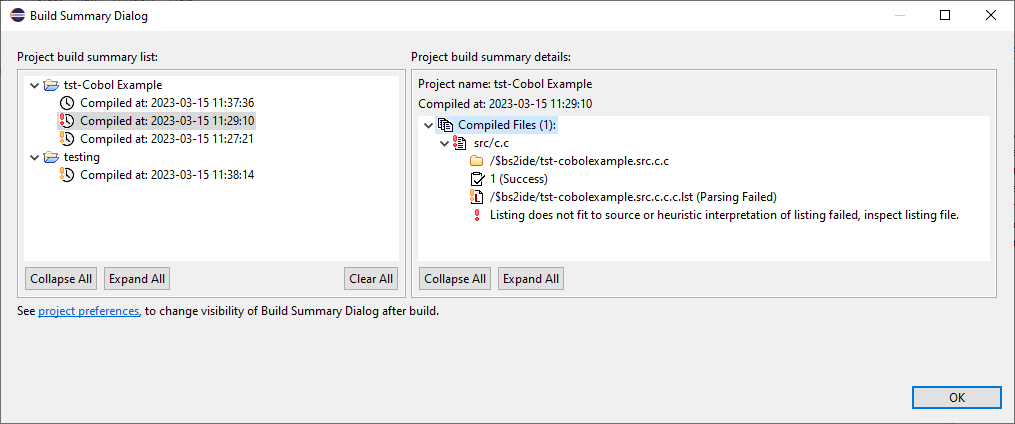
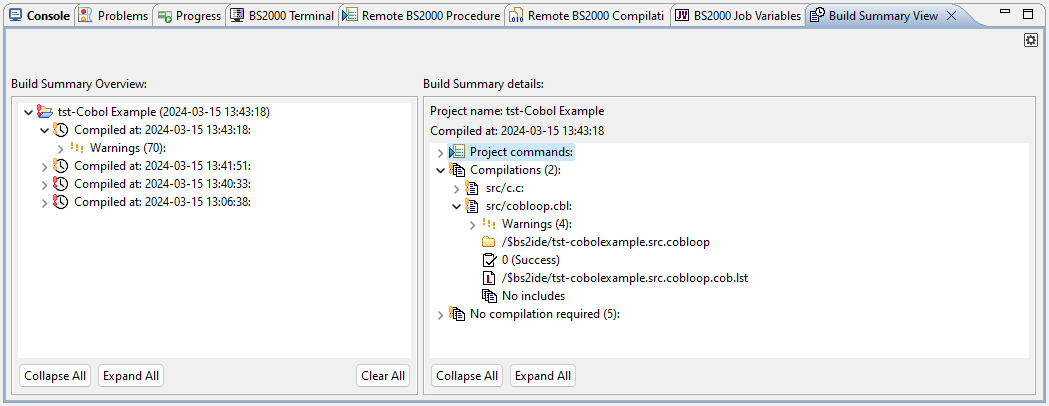
Build Summary presents history of the compiled projects.
The build summaries are available from Build Summary Dialog and Build Summary View:
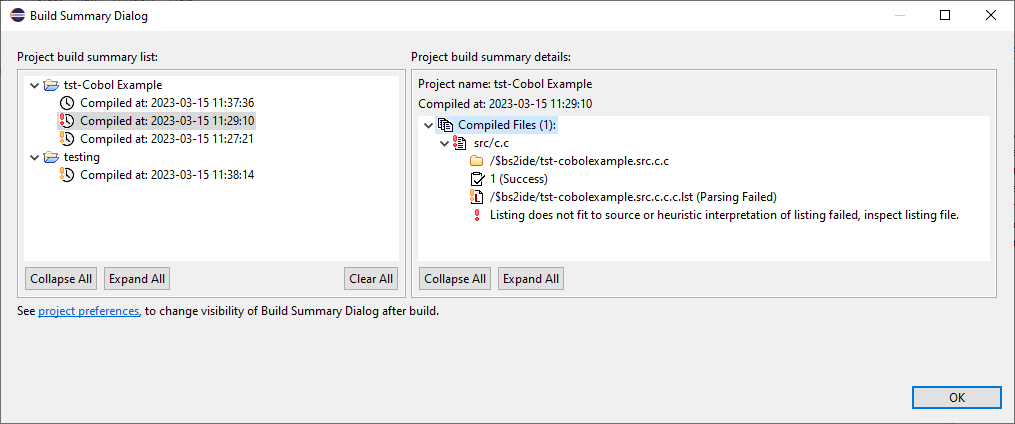
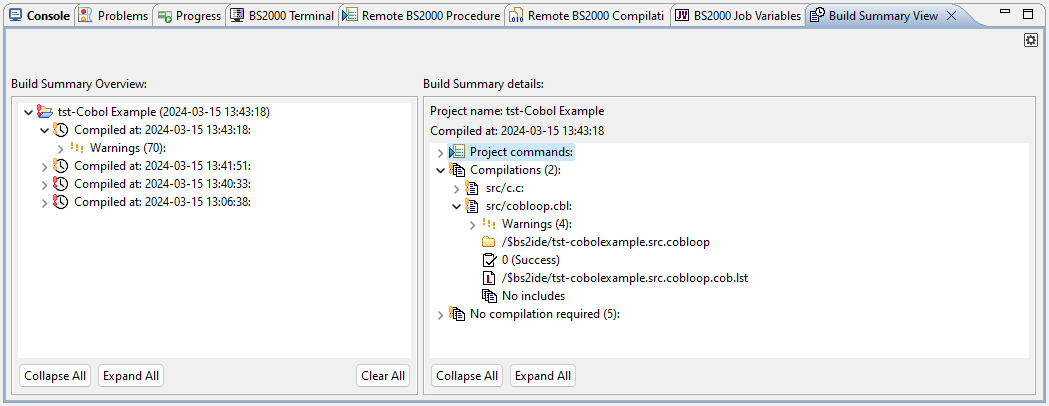
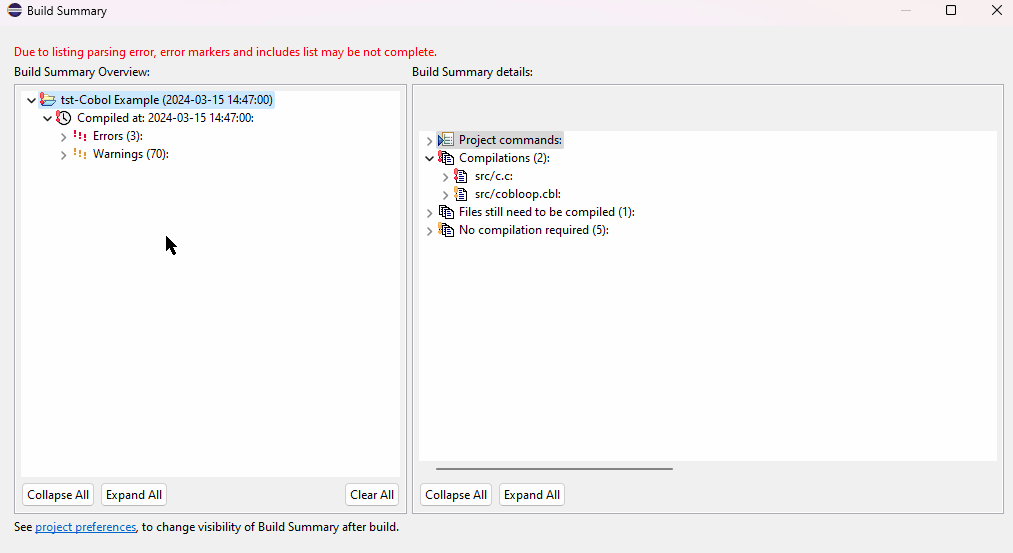
The projects are listed in the left panel. Under
each project node, there are listed its build summaries.
Select the Build Summary history entry date or the Errors node to see its details.
The details are displayed in the right panel.
Each Build Summary contains information about:
| Icon | Meaning |
|---|---|
| The project. | The Build Summary entries. (Built successful / With warnings / Build error) |
| The project commands. | |
| Project prebuild / postbuild command (double-click to show command output). | |
| The compiled source file name (Built successful / With syntax errors / Build error) (double-click to peek compilation console output). |
|
| The collection of files. | |
| The source file path. | |
|
|
The listing file path. (Parsed / Disabled or Parsing Failed) |
| Error marker (double-click the error marker element to peek error location). | |
| The error/warnings markers collection. |
Build Summary View can be displayed after build (that option can be enabled in
 Window > Preferences > BS2000 Remote IDE > Project.).
It is also possible to display the Build Summary Dialog additionally with marking the checkbox below.
Window > Preferences > BS2000 Remote IDE > Project.).
It is also possible to display the Build Summary Dialog additionally with marking the checkbox below.
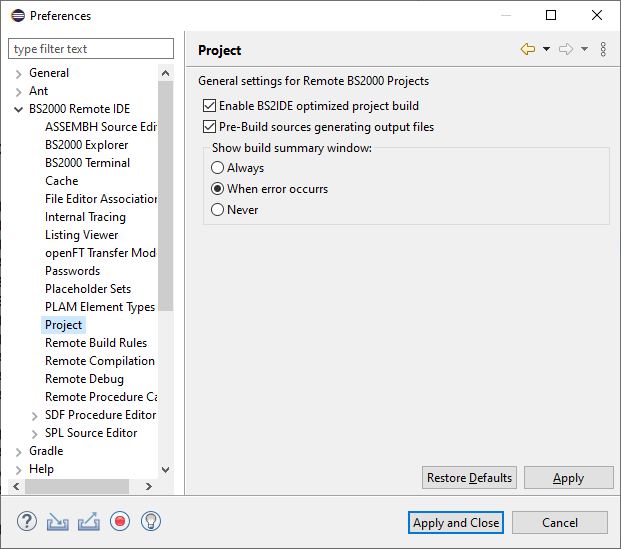
The last Build Summary can be shown again by contex menu option on project in Project Explorer
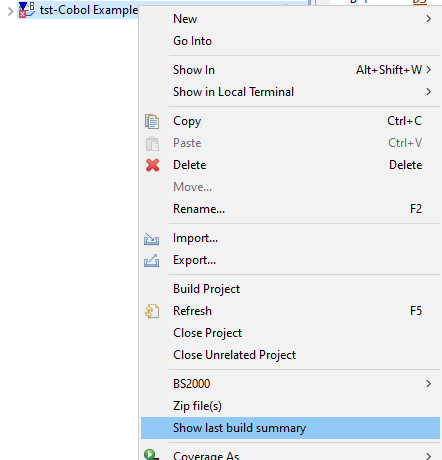
Show last Build Summary option in Project Explorer's context menu