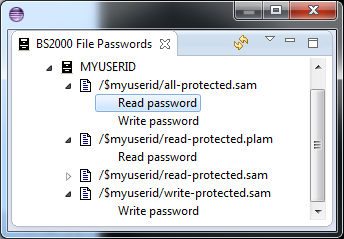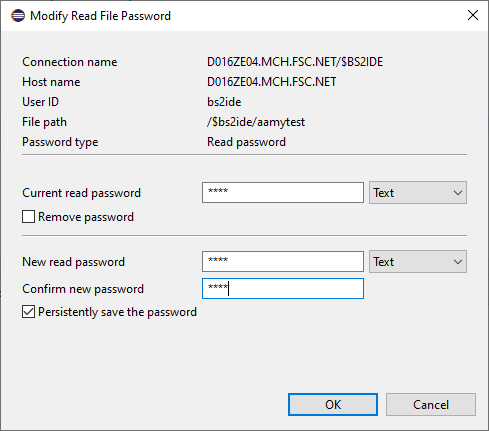BS2000 file passwords
BS2000 files and library elements may be protected by read, write, and execute passwords. In order
to access protected files and library elements the required passwords need to be provided.
Providing file passwords
File passwords can be provided for BS2000 files and library elements by the context menu action
BS2000 File Passwords > Provide File Passwords....
This will open a password prompt dialog.
File password prompt dialog
The input fields for those passwords defined for that file are enabled, others are disabled.
If you only like to read a file, you need not provide write and execute passwords, even if they
are defined for the file. Similarly, if you do not want to execute a file, you need not provide
an execute password. However, if only a read password is defined, you must provide it for any
kind of access to that file (e.g. deletion, overwriting, modifying attributes).
A file password may either be entered as character string (c-string) of up to 4 characters, as
hex string (x-string) of up to 8 hex digits, or as an integer of up to 4 digits. Hex strings must be at least one and up to 8 hex digits (0-9, A-F).
The following shows a sample file password prompt dialog for a file having a read and a write
password but no execute password. Only the read password is provided.
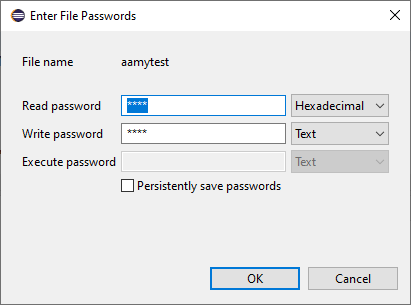
After having provided the required file passwords, double-clicking on a protected text file will open
an appropriate text editor as usual. Note, thereby the file will be transferred from the BS2000
system to your client and cached there. If you prefer to delete the cache at the end of a session
you could do this by pressing Clear Cache in
 Window > Preferences > BS2000 Remote IDE > Cache
Window > Preferences > BS2000 Remote IDE > Cache
Provided passwords are valid for the current session.
By default they are also persistently saved in a secure password store to be reused in subsequent
sessions. If you don't want to persistently save the passwords, remove the tick from the check box
before pressing OK. This will also cause passwords previously stored for this
file to be removed from the store.
File passwords view
Files for which passwords have been persistently stored are listed in the BS2000 File Passwords view.
In this view you can remove passwords from the persistence store, or change them. Select a password entry and
open the context menu (right mouse click). Selecting Change password opens the file password prompt
dialog. Remove Stored Passwords removes the selected password from the persistent store (but keeps
it locally during the session). The context menu item Remove Stored Passwords is also available
for other nodes than password nodes (e.g. file nodes or user ID nodes) and will remove all stored file passwords
in the subtree rooted in the selected node.
The following shows a sample BS2000 File Passwords view:
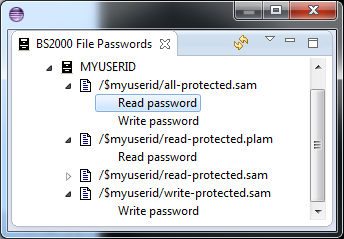
Defining file passwords
File passwords for BS2000 files and library elements can be defined by the following context menu actions:
- BS2000 File Passwords > Define Read File Password...
- BS2000 File Passwords > Define Write File Password...
- BS2000 File Passwords > Define Execute File Password...
Similarly, if a password has already been defined it can be modified or removed by
- BS2000 File Passwords > Modify Read File Password...
- BS2000 File Passwords > Modify Write File Password...
- BS2000 File Passwords > Modify Execute File Password...
These actions will open password dialogs. Here is a sample dialog for defining a read password:
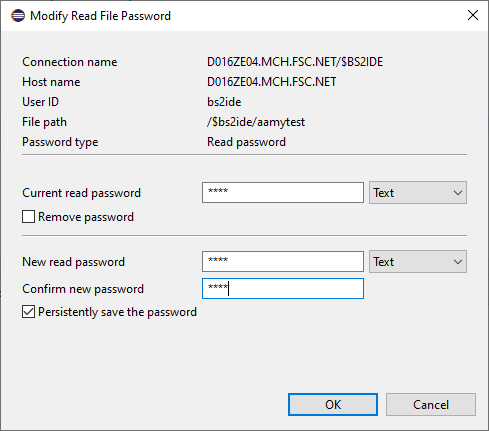
To be able to define or modify passwords of a file or library element, you need to provide its current write password,
if defined, or otherwise its read password, if defined.
If you just wished to remove an existing password you would tick Remove password and
press OK.
If you wish to define a new file password or to modify an existing one you must enter the new password and confirm it.
The new password will then be defined for the BS2000 file or library element. It will also be provided for accesses
during the current session.
If you tick Persistently save the password it will also be saved in the secure store to be
automatically provided in subsequent sessions.
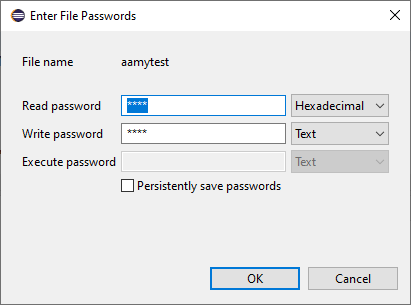
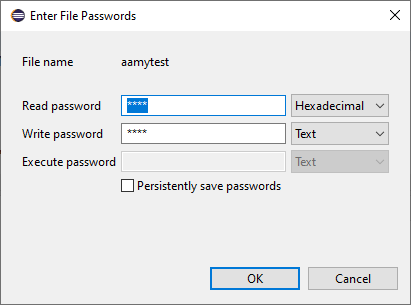
 Window > Preferences > BS2000 Remote IDE > Cache
Window > Preferences > BS2000 Remote IDE > Cache