To make the Launch command group available open the
![]() Window > Customize Perspective...
dialog, tick Launch in the tab Command Groups Availability,
and press OK.
Window > Customize Perspective...
dialog, tick Launch in the tab Command Groups Availability,
and press OK.
To define a new run or debug configuration open the
![]() Run > Run Configurations... or the
Run > Run Configurations... or the
![]() Run > Debug Configurations...
dialog, select
Run > Debug Configurations...
dialog, select ![]() Remote BS2000 Application and press the New Launch Configuration
button in the dialog's tool bar.
Remote BS2000 Application and press the New Launch Configuration
button in the dialog's tool bar.
In the opened dialog enter a name for your new configuration. In the Main tab enter the project this run or debug configuration is related to:

In the Start tab you can specify the BS2000 command running or loading your application:
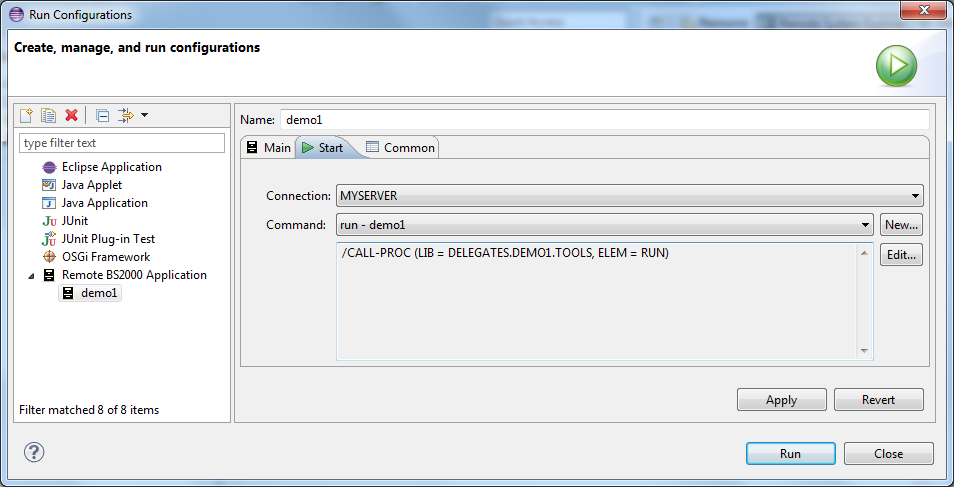
In the Common tab you can specify the target output file. When the file is set then output from
console will be saved additionally to provided file.
If Append is selected then
console output will be added at the end of existing file. In other case the file will be replaced:
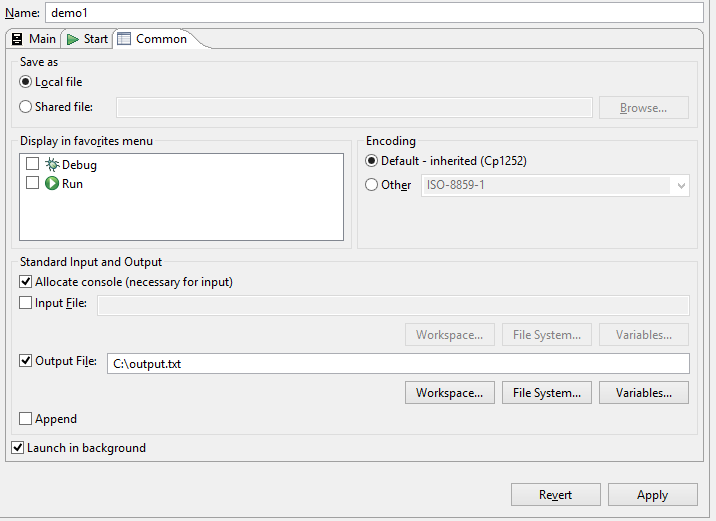
 |
User input will not be visible in target file. Only Workspace and local File System files are supported for Output File. |
TEST-SUPPORT = *YES or = *AID, resp.STMT-REFERENCE = *LINE-NUMBER must be used, which is the default;
STMT-REFERENCE = *COLUMN-1-TO-6 is not supported by BS2IDE.MODIFY-OPTIMIZATION-PROPERTIES LEVEL = *LOW must be used to enable testing with AID.The Main tab for the debug configuration is similar to that for the run configuration, except that it contains additional options:
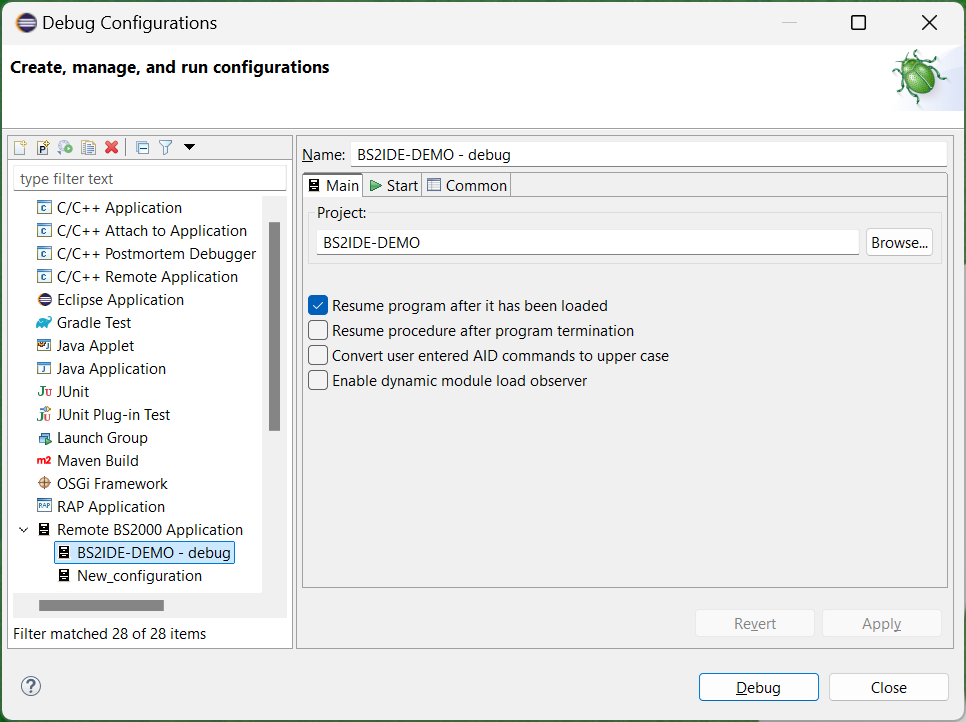
The Start command for debugging must load the program, but
not start it. If Resume program ... is selected in the debug configuration (the default),
BS2IDE will perform %RESUME after the program has been loaded and BS2IDE has set breakpoints with
%INSERT. The /LOAD command must either specify TEST-OPTION = AID, or must be followed by
/%SYMLIB commands to inform AID where to find the LSD.
When BS2IDE fails to add breakpoint in such module, it changes it's state to ![]() (pending),
and during next SVC event stop, BS2IDE will retry to set the breakpoint in AID.
The whole proces is done automatically in the background.
(pending),
and during next SVC event stop, BS2IDE will retry to set the breakpoint in AID.
The whole proces is done automatically in the background.
If necessary, the environment required for the application can be set up before loading the program (e.g. setting file links or defining job variables). Here is the debug configuration corresponding to the example project demo2, see Example project with local resources. It starts the data base handler and sets the appropriate file links before loading the program:

Of course the entire command sequence can be put in a BS2000 command procedure so that the
command in the debug configuration is just a call of this procedure. In this case the
/LOAD-EXECUTABLE-PROGRAM command can be followed by /HOLD-PROCEDURE
and commands to tear-down:
... commands to set-up the environment /LOAD-EXECUTABLE-PROGRAM ..., TEST-OPTION = AID /HOLD-PROCEDURE ... commands to tear-down the environmentIf Resume procedure ... is selected in the Main tab of the debug configuration, BS2IDE will execute
/RESUME-PROCEDURE after termination of the debugged program, causing the tear-down
commands to be executed.
BS2IDE internally sets the AID command %AID LOW=ON. For input of own AID commands in the Console view it is
possible to select Convert user entered AID commands to upper case. Then during debug session all AID commands
entered in Console view are converted to upper case before transfer to BS2000.