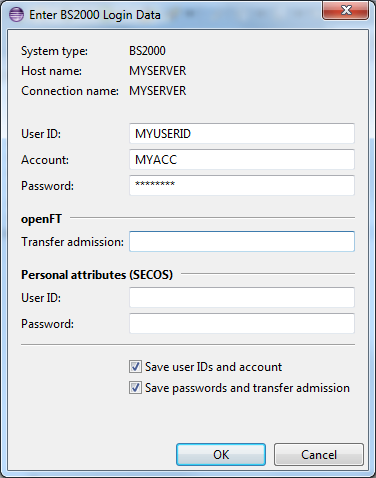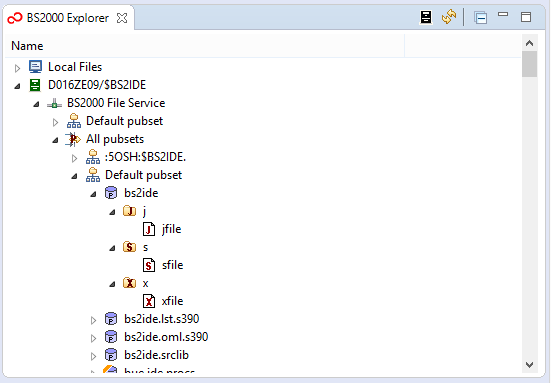First Steps
After successfully installing BS2IDE you must perform the following steps before you can start working with BS2IDE:
- Configuration of BS2IDE
- Creating a connection to a BS2000 host
- Testing the connection to the BS2000 host
- Basic concepts for working with BS2IDE
To access files and library elements on a BS2000 system you first need to create a connection.
Make sure that in your environment an appropriate proxy is configured to access
your BS2000 system and that you can access it via openFT.
The BS2IDE Preference page
 Window > Preferences > BS2000 Remote IDE
offers the possibility to configure BS2IDE for:
Window > Preferences > BS2000 Remote IDE
offers the possibility to configure BS2IDE for:
- openFT
- CCS
For further configuration see Basic Configuration of BS2IDE
Testing the connection
To test the connection select it in the BS2000 Explorer View, open its context menu and select Connect,
or attempt to expand the tree below BS2000 files and Root.
A user ID, account, and password prompt dialog will open:
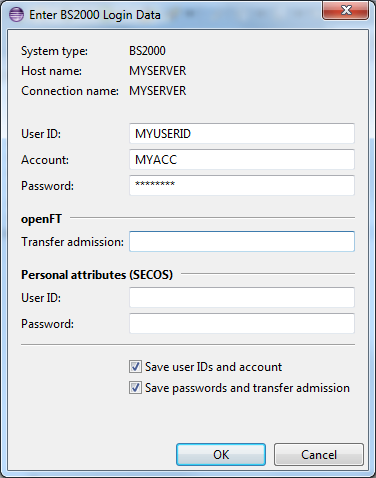
-
Enter your BS2000 User ID (lower case letters will be changed to upper case)
-
Enter a BS2000 Account. Even if a default account is defined for your user ID
you must enter it here.
-
Enter your BS2000 Password. This can either be a sequence of up to 32 characters
(to be entered without enclosing C'...'), or a hex string (to be enclosed in X'...').
-
Leave openFT transfer admission, Personal user ID, Personal Password empty; they are not
relevant here.
-
Best you keep Save user IDs and account ticked.
Your user IDs and account will then be saved and reused for future connections.
-
It is recommended to also tick Save passwords and transfer admission.
Your passwords and the transfer admission will then be stored in encrypted form in a secure store.
-
Press OK
If connection fails you will receive a detailed error message. Otherwise you are done and should now
be able to expand the tree in the BS2000 Explorer View so that the files and library elements of the
remote BS2000 system appear:
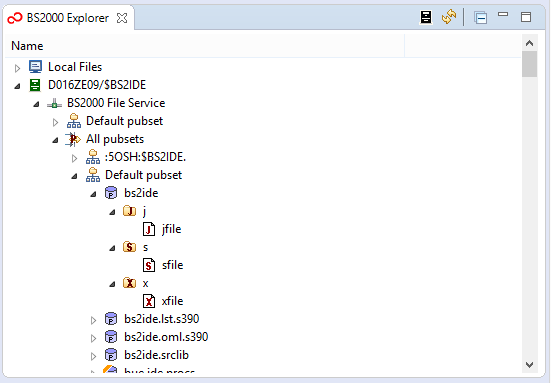
Double clicking on a SAM file or a PLAM library element containing text will open a text editor.
Clicking Save after having edited the file will write the modified contents back
to the BS2000 resource.
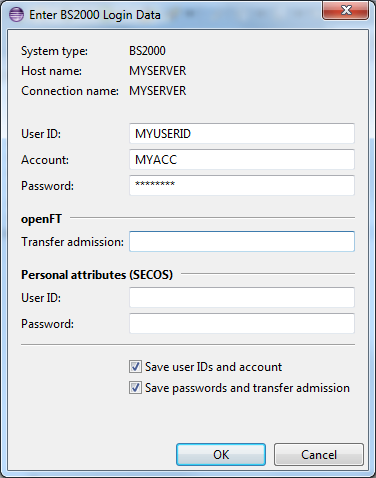
 Window > Preferences > BS2000 Remote IDE
offers the possibility to configure BS2IDE for:
For further configuration see Basic Configuration of BS2IDE
Window > Preferences > BS2000 Remote IDE
offers the possibility to configure BS2IDE for:
For further configuration see Basic Configuration of BS2IDE