BS2000 Files can be copied within the same user ID on the same BS2000 host, from one user ID to another user ID on the same BS2000 host, and from a BS2000 host to another host which need not necessarily be a BS2000 host. Files can also be copied into PLAM libraries.
Copies on the same BS2000 host are performed by executing appropriate BS2000 copy commands or LMS add element commands. Copies from one host to another are performed by temporarily downloading the file to the client running Eclipse and then uploading it to the destination. If both hosts are BS2000 hosts, downloading is performed by openFT in transparent transfer mode and uploading in binary transfer mode.
Files can be copied from a BS2000 host to the client running Eclipse (Local host) or to any other host (e.g. a Unix system) shown in the BS2000 Explorer view, and vice versa. This is, however, only useful for text files (see BS2000 file and library element content types for definition) which will be transfered by openFT in text transfer mode.
Files can be copied into PLAM libraries. The destination (for drop,
![]() paste, or CTRL+V) is usually a type folder in a library.
It can also be the library itself, e.g. if there is not yet a type folder for the requested
element type. In this case type x is assumed, but can then be modified by the context
menu action Change PLAM Library Element type..., see
Element Attributes.
paste, or CTRL+V) is usually a type folder in a library.
It can also be the library itself, e.g. if there is not yet a type folder for the requested
element type. In this case type x is assumed, but can then be modified by the context
menu action Change PLAM Library Element type..., see
Element Attributes.
The current BS2IDE version does neither support copying files into file generation groups, nor copying file generations to other locations. It does, however, support copying entire file generation groups.
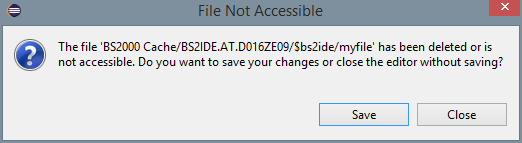
To refresh opened file in an editor (synchronize with original file on BS2000 machine), select menu File > ![]() Refresh
or use F5 shortcut.
Refresh
or use F5 shortcut.
If file on BS2000 host has been modified outside IDE and editor is not in "dirty" state (no modification since last save was made),
then BS2IDE will update the editor content.
If file was modified and not saved yet then BS2IDE will ask to replace content of editor with changes from BS2000 file or not:
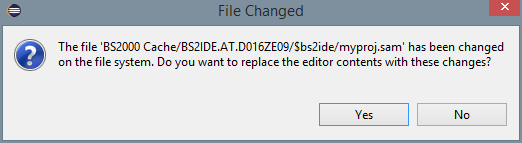
If option "No" is chosen then you can save it as copy to another file using Save as option.
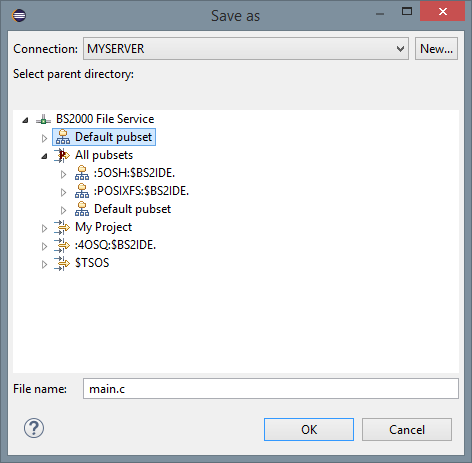
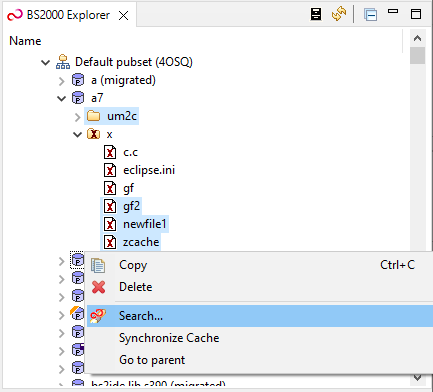
No matter which option will be choosen the fields and checkboxes to fill in BS2000 Search tab of Search window will be the same:

You can click Browse... to select file extensions to search for.
After selecting item(s) on the left side list you can click Remove to delete selection(s) from the list.
Subfolders checkbox - check if you want to search files also in subfolders.
Binary files checkbox - check if you want to search for binary files.
The results will be shown in Search view:

![]() Following items can be selected to the search list: BS2000 pubset, file, library, library type, library element, POSIX folder, POSIX file, filter and filter group.
Following items can be selected to the search list: BS2000 pubset, file, library, library type, library element, POSIX folder, POSIX file, filter and filter group.
It is used to compare specific file with its previous revision.
Just select a file and click on Compare With > Local history....
It is used to compare two files with each other.
Just select two files and click on Compare With > Each Other.
It is used to compare a source file within a BS2000 Remote Build Project with its delegate file on BS2000.
Just select a file and click on BS2000 > Compare with BS2000 Delegate File.
 |
Make sure your source file is actually linked to delegate file, otherwise you will not see the option on the menu. |
For further performance tuning of file handling configure the Label Decorations handling, see Window > Preferences > General Appearance > Label Decorations. Especially for getting the BS2000 Decorations and Linked Resources additional openFT calls are performed and might slow down the performance.
 |
It is recommended to disable File Icons Based On Content Analysis label decorator for improved performance in projects with many linked resources to BS2000 host. |