

Select the desired new type and press OK. The element will then be moved into the type folder for the new type.
Of course, it the type folder for the desired new type already exists, the type of an element can also be changed by dragging and dropping it into the desired type folder.
prog1(V1)
With the BS2000 Explorer the version is shown in round brackets behind the element name if it is not »upper limit« (@).
If there is more than one version of an element, the BS2000 Explorer and the Project Explorer show an element version folder containing the old element versions. The highest existing version is always shown plain. With the Project Explorer the highest version number is not visible.
Library elements can be copied from one type folder to another in the same library, from
one library to another, from a library to a BS2000 user ID (extracting the element from the library),
or to any other (not necessarily BS2000) host. When copying into a library, the destination
(for drop, ![]() paste, or CTRL+V) is usually a type folder in the library.
It can also be the library itself, e.g. if there is not yet a type folder for the requested destination
type. In this case type x is assumed, but can be changed afterwards by the context
menu action Change PLAM library element type....
paste, or CTRL+V) is usually a type folder in the library.
It can also be the library itself, e.g. if there is not yet a type folder for the requested destination
type. In this case type x is assumed, but can be changed afterwards by the context
menu action Change PLAM library element type....
Due to restrictions of LMS elements of types f, h, l, and u cannot be
copied between libraries and the files of a user ID. They can, however, be copied (by drag and
drop,
by ![]() Copy and
Copy and
![]() Paste,
or by CTRL+C and CTRL+V) from one library to another on the
same BS2000 host, keeping their respective element types.
Paste,
or by CTRL+C and CTRL+V) from one library to another on the
same BS2000 host, keeping their respective element types.
Entire type folders can also be copied from one library into another. Entire libraries can be copied from one user ID to another.
Copies on the same BS2000 host are performed by executing appropriate LMS commands. Copies from one host to another are performed by temporarily downloading the element to the client running Eclipse and then uploading it to the destination. If both are BS2000 hosts, downloading is performed by openFT in transparent transfer mode and uploading in binary transfer mode.
PLAM library elements can be copied to the client running Eclipse (Local host) or to any other host (e.g. a Unix system) shown in the BS2000 Explorer view, and vice versa. This is, however, only useful for text elements (see BS2000 file and library element content types for definition) which will be transfered by openFT in text transfer mode.
In some cases downloading PLAM library element fails:
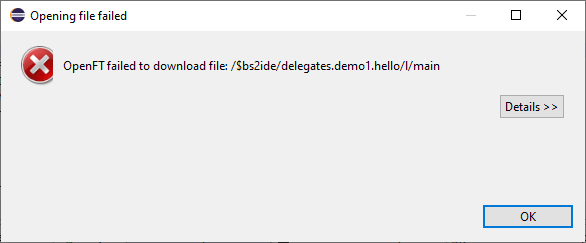
These files can be opened with BS2000 Library Element Viewer to peek its content or see file statistics.