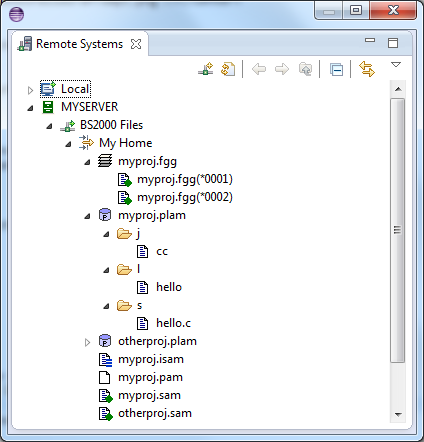
Since BS2IDE version 2.8 there will be no more access to BS2000 from Remote Systems view:
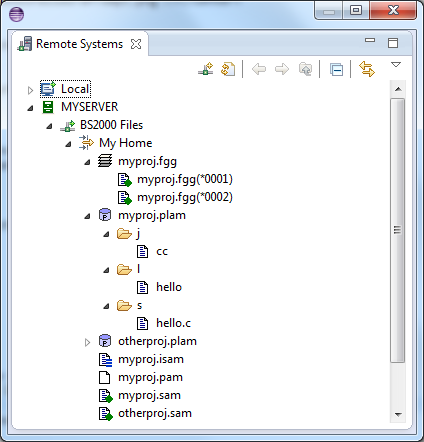
Due to restrictions and suspended development of RSE (and its limitations and problems) the BS2IDE now contains its own view to connect to BS2000 Hosts - the BS2000 Explorer. During migration process, all of the connections will be moved from Remote Systems View to BS2000 Explorer view ( Open BS2000 Explorer view or open it via Window > Show View > Other.. and choose BS2000 Explorer from BS2000 category) :
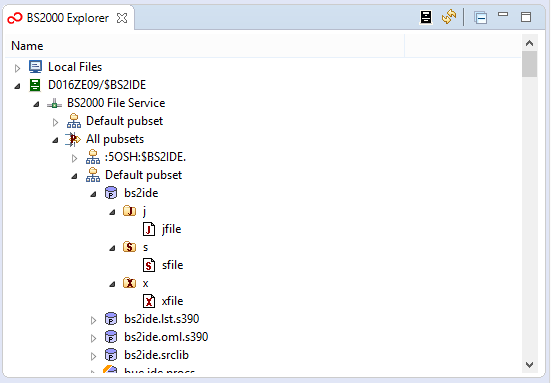
All of the files will be linked into newly created connections. The file system of linked resources in BS2000 Remote Projects will be converted to BS2000 instead of RSE. As BS2IDE is not supporting the RSE file system anymore, all new linked resources must use the BS2000 file system.
Eclipse with BS2IDE requires JRE8 or compatible later versions. Before installing BS2IDE ensure JRE8 is the default Java runtime environment used by your Eclipse.
Installation of a new plugin version requires some additional backup actions (for safety reasons to allow to rollback to previous version). The most important is to copy whole workspace (e.g. directory C:\Users\USER\workspace) and store it in a safe place.
When installation of BS2IDE 2.8 is finished and restarting the Eclipse is done, the following window will appear to confirm BS2000 Remote Projects and BS2000 Connections migration execution. It will move all connections from Remote Systems and update each project to be supported by BS2000 Explorer.
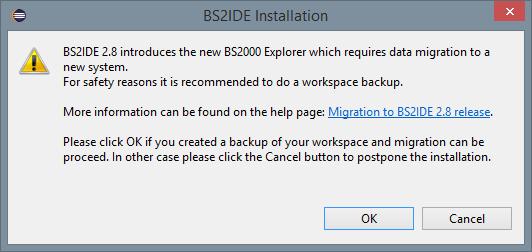
 |
It is not possible to revert back to previous versions of BS2IDE without restoring the workspace. |
For increasing security and becoming independent from Remote System Explorer plugin, a new BS2000 plugin stores passwords data in a different storage place than Remote System Explorer plugin does. It means that plugin migration also DO NOT transfers saved passwords.
All passwords must be entered again. BS2IDE 2.8 also contains own Passwords Preferences manager.
For example, to display all of the files from :4OSQ: pubset:
Set filter directory as :4OSQ: and Filter String as a “*“ sign.
IMPORTANT:
 Window > Preferences > BS2000 Remote IDE > BS2000 Explorer
Window > Preferences > BS2000 Remote IDE > BS2000 Explorer

Then you will see manual migration prompt. You can choose projects to migrate. Connections will be always migrated.
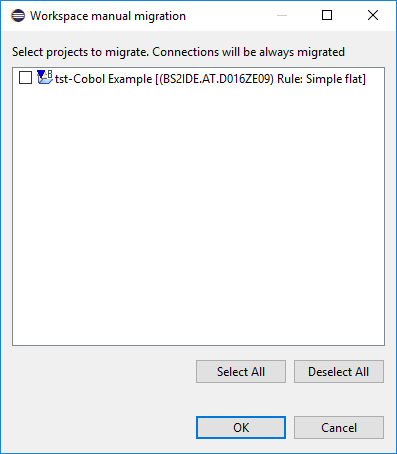
When you click ok, migration will start in background process.