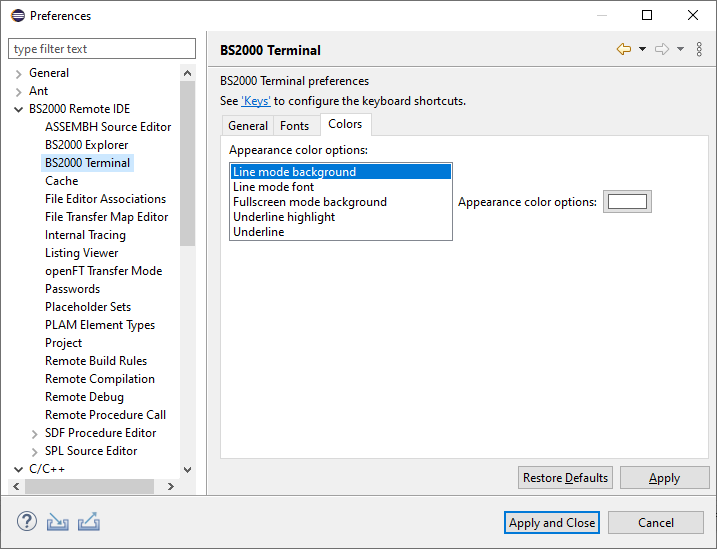The BS2000 Terminal View allows to see the output (as well as entering the data) of a running BS2000 application
in a similar way as the Console view.
It has also a limited support for running applications in FULLSCREEN mode.
To starting using the terminal see "Enabling BS2000 Terminal".
 |
In case of any critical issues please switch back to Eclipse Console by disabling the BS2000 Terminal. |
The BS2000 Terminal view in LINE and FULLSCREEN mode:
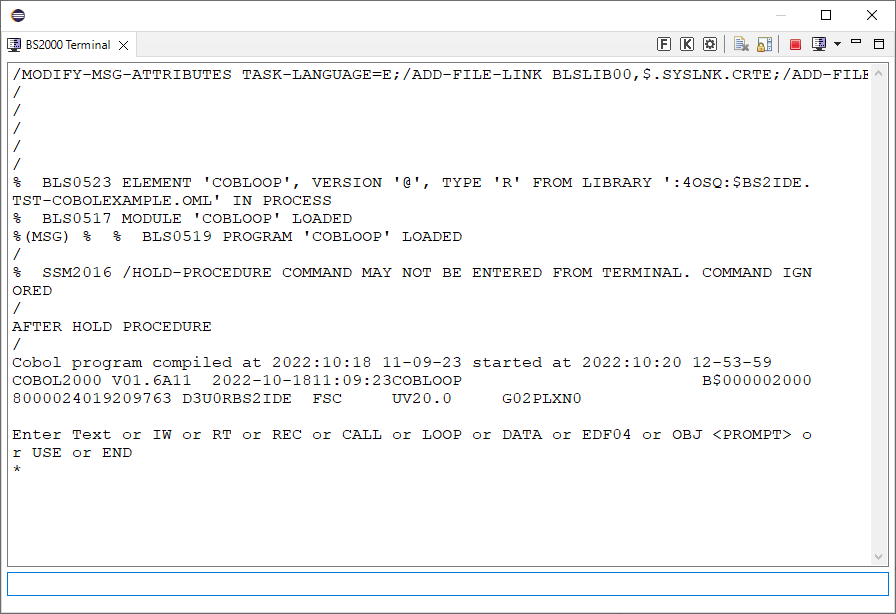
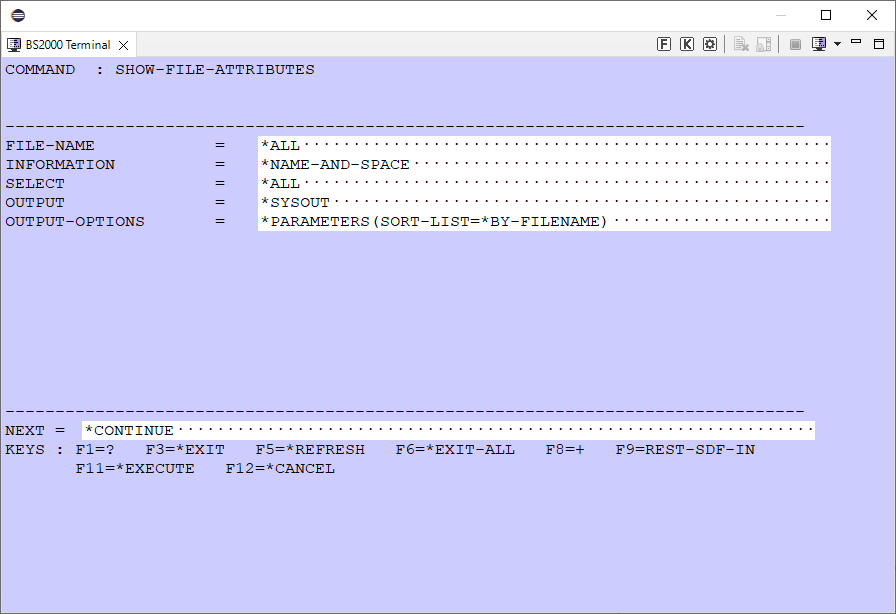
Additional details about the BS2000 Terminal:
Pressing UP arrow key will show the previously entered data (if any).
Pressing DOWN arrow key will show the next entered data from history (if any).
 |
The history is not saved permanently and it can be accessed only in given session, after closing it the history is lost. |
In BS2000 Terminal you can also use the Saved commands feature.

In the menu you can see all active sessions. They remain active even after closing the BS2000 Terminal view.
Once the view is reopened (via
 Window > Show View > Other... > BS2000 > BS2000 Terminal), the sessions will be accessible too.
Window > Show View > Other... > BS2000 > BS2000 Terminal), the sessions will be accessible too.
 Window > Preferences > BS2000 Remote IDE > BS2000 Terminal ) you can change basic terminal settings.
Window > Preferences > BS2000 Remote IDE > BS2000 Terminal ) you can change basic terminal settings.
The default keyboard shortcuts for F and K keys can be changed in
 Window > Preferences > General > Keys preferences by modifying specified BS2000 Terminal key mapping entry.
Window > Preferences > General > Keys preferences by modifying specified BS2000 Terminal key mapping entry.
Additional configuration of BS2000 Terminal can be found in following tabs:
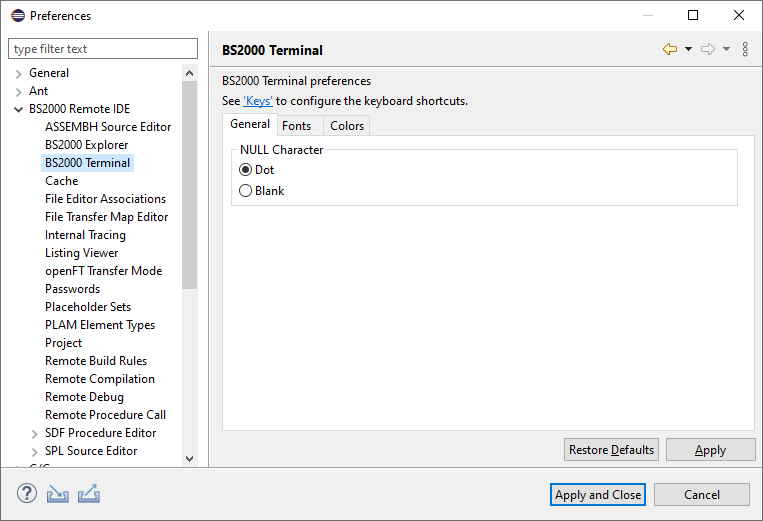
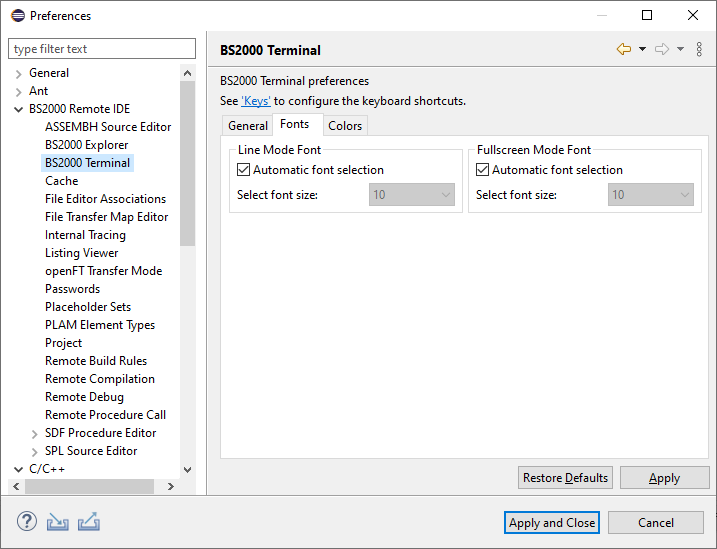
When Automatic font selection option is enabled, the font size in given mode will be scaled to the size of BS2000 Terminal View.